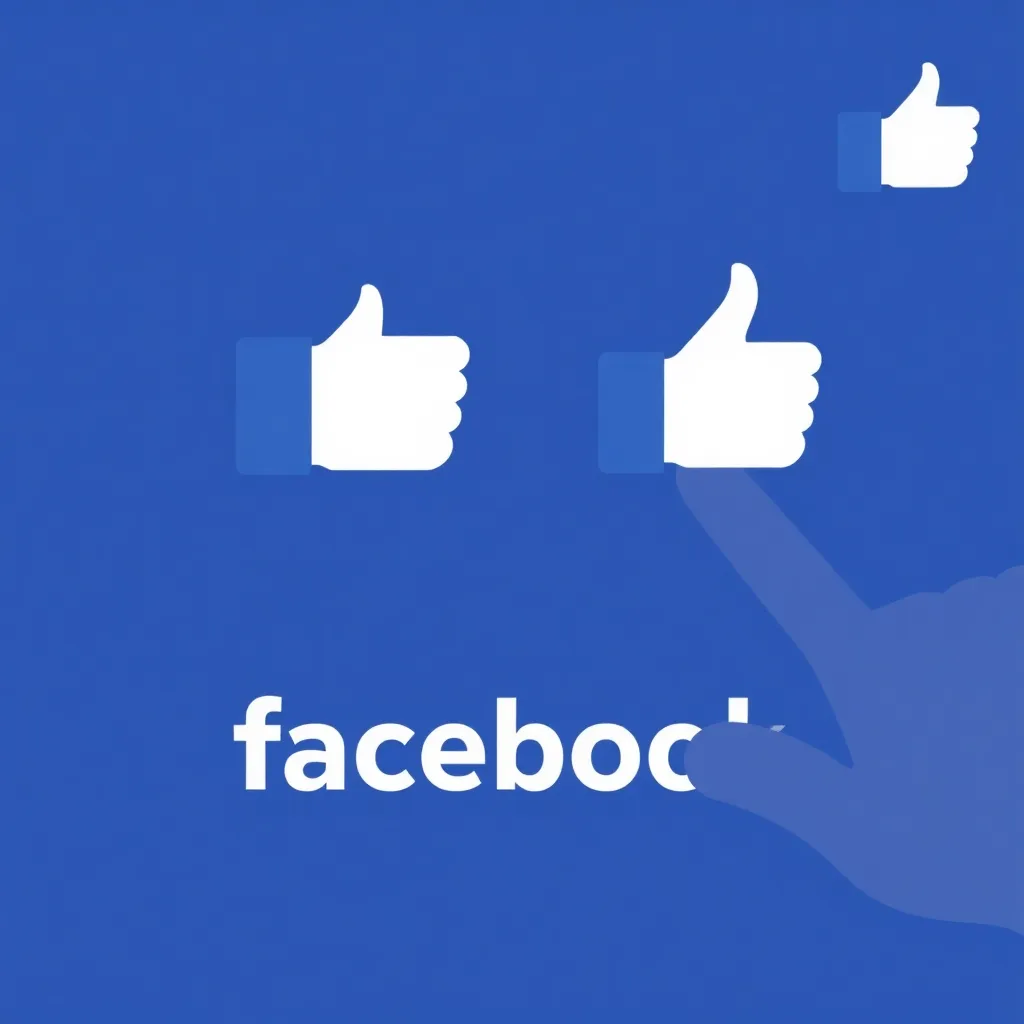How To deactivate your Facebook account, you can follow these steps:
First, tap the three horizontal lines or the downward arrow in the top right corner of Facebook, depending on whether you’re using a mobile app or a computer. Then, scroll down and tap or click on “Settings & Privacy” and then “Settings.”
Next, tap or click on “Account Ownership and Control” and then “Deactivation and Deletion.”
Finally, tap or click on “Deactivate Account” and follow the instructions to confirm your decision.
Deactivating Facebook from a Browser
- Go to the Facebook homepage and log in to your account.
- Click on the downward arrow in the top right corner of the page.
- Select “Settings & Privacy” from the drop-down menu.
- Click on “Settings.”
- Click on “Your Facebook Information.”
- Click on “Deactivation and Deletion.”
- Select “Deactivate Account” and click “Continue to Account Deactivation.”
- Enter your password and click “Continue.”
- Click “Deactivate Now.”
Deactivating Facebook from the iPhone App
- Open the Facebook app on your iPhone.
- Tap the three horizontal lines in the top right corner of the screen.
- Scroll down and tap “Settings & Privacy.”
- Tap “Settings.”
- Tap “Account Ownership and Control.”
- Tap “Deactivation and Deletion.”
- Tap “Deactivate Account” and follow the instructions to confirm your decision.
Deactivating Facebook from the Android App
- Open the Facebook app on your Android device.
- Tap the three horizontal lines in the top right corner of the screen.
- Scroll down and tap “Settings & Privacy.”
- Tap “Settings.”
- Tap “See more in Accounts Center.”
- Tap “Personal details,” under “Account settings.”
- Tap “Account ownership and control.”
- Tap “Deactivation or deletion.”
- Choose the account or profile that you want to deactivate.
- Select “Deactivate account” and follow the instructions to confirm your decision.
What Happens When You Deactivate Your Facebook Account?
When you deactivate your Facebook account, your profile will be hidden, and you will not be able to access it. However, some information may still be visible to others, such as messages you have sent. You will also not be able to use Facebook to log in to third-party apps.
How to Reactivate Your Facebook Account
If you have temporarily deactivated your Facebook account, you can reactivate it by logging back into your account. You will need your email address or mobile number and password to do so.
Tips for Using Facebook Safely
- Set a long, unique password for your Facebook account.
- Avoid oversharing on Facebook.
- Be careful when accepting friend requests.
- Limit posts to trusted friends and not the public.
- Limit the audience of old posts on your Timeline by going to the hamburger menu (three lines), tapping “Settings” > “Posts” > “Limit who can see past posts” > “Limit past posts.”
- Consider a digital footprint scan to see what of your personal information has been exposed and where.
- Beware of phishing scams and be careful which links you click on in Facebook or Messenger. If you’re not expecting a message from someone, contact them another way to see if it is really them who sent it.